How to Group Lights
How To Group Multiple Lights
Follow bellow steps to group and synchronize multiple lights together in the Vita App.
Group synchronization and control are possible only with identical types of devices, such as multiple ColorPlus lights or multiple ColorCast Background lights.
Typically, background lighting should exhibit variations in color and intensity compared to the primary lights of your aquarium for optimal visual effect.

Step 1
Select a light you would like to group with another light.

Step 2
Press the Edit icon on the upper right corner of the device page.

Step 3
Scroll Down and press "Create Group".

Step 4
Select and add the other devices you would like to include in this group. Hit Save.
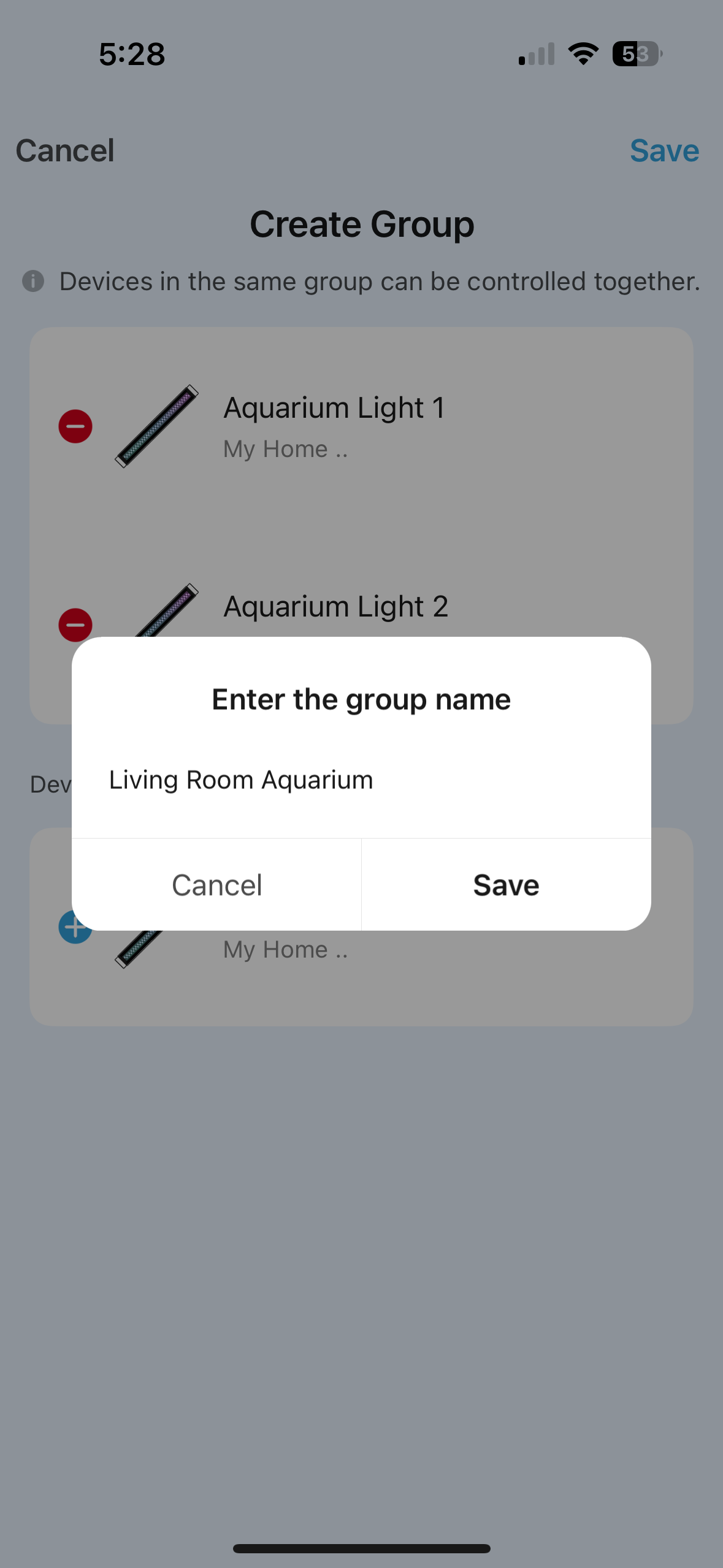
Step 5
Name your new device group and hit Save once more.

Step 6
Your new device group now should show on your home page. You can now control your group of lights from here or you can control the individual lights.
Upon accessing the device screen for your newly created group, the colors will appear inactive, similar to when the lights are off. This initial state is expected as the app requires your first input to synchronize the lights. After your initial selection, the app will synchronize the lights and reflect their live status.
